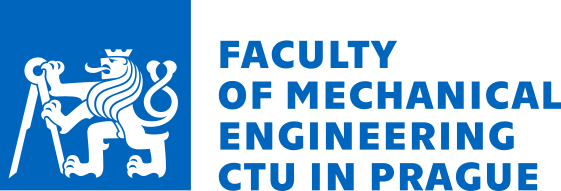User: unknown || Login || NEWS: PSD data, WCFA2024, W2TFP records, FABER funded!


FatLim Job File for PragTic
What is going on here
The zip file that you can download in this section contains the job file, which, when opened in PragTic, includes complete FatLim database, with all the material properties, loads and calculation methods. It allows starting of a calculation of all FatLim items for any calculation method by several clicks only.
Download
- HCF_081220.zip - 52.4 kB, released on December 20, 2008
How to use it
Download the file and unzip the file to a desired directory. It contains one file HCF.fdb and a directory HCF, which is full of files of the database itself. Do not rename neither the fdb file or the directory. If you want to change the name of the job file, do that by the Save As... command in PragTic's interface.
The database is binary, so you will have the access to its content only through PragTic's interface, where you can modify it according to your needs. PragTic freeware can be downloaded here, all you need to do to get it is a registration. PragTic installation contains also a help file, which can lead you through the first steps in the use of the program. The help is also available in a html form on the Internet, but this version does not include such tools like the search or choice of the keywords. As an extra you can find some explanation how all this works in the sections below.
Note: PragTic uses specific way of the database segmentation to separate binary files. It is focused on computations on FEA-models and the computation at isolated points, which is used in this job file, is a by-product in fact. It nevertheless means that until I implement some other solution, every result of computation at one point by one method is saved into two separate files.
Example: There are 451 experiments gathered in FatLim database at the moment, when I write it, that are solved by 18 different calculation methods. If you run the complete calculation, 451x18x2 files will be created in the HCF directory. Although realizable, it is not recommended.
I recommend you to make at maximum the calculations for every individual method separately. You can easily convert the results to some spreadsheet program, then delete the results from the HCF database (use PragTic interface) and start the next calculation.
How it works
Start WinPragTic.exe and open the HCF.fdb file. You see the main interface, with the database tree structure on the left side.
Open the MATERIAL data_vector by its selection and choice of View or Edit command from a menu opened by a right mouse button click.
You can select any of the materials used in the database in the list on the left side. There are not all material properties available in PragTic, but only those filled in by me (and needed to run the calculation). You can see the whole scope of material definition by a click on the right mouse button within the table region and running the command to unpack the whole content.
The next important item is the definition of isolated points. Every point here is described by its position and normal line and each has another related material. You can list the isolated points by the right mouse button click on the Isolated Points->Description item or directly on ISPOINT item.
Three load channels are defined for every isolated point. These are (similarly to FatLim) two axial load channels (AX1 and AX2) and the torsion load channel (TOR). The related stress tensors are input with only unit or zero components so that the final linear adjustment to real service loads in the Load Regime dialogue would be easily realizable.
The load regimes (LR) correspond to a description of load histories occuring concurrently in a same time period. All items in FatLim database are generated by loading by either harmonic or static loading and thus the use of mathematical formula for LR definition is the most convenient way. Here the scale between the unit load states and the real service loads is input.
You can view the setup of calculation methods by opening the following dialogue by a click on a mouse's right button, when the Calculation Methods or METHODS items are selected.
There are more or less the methods presented in FatLim. You can find their description in Help for PragTic. You can play with the setups of individual methods here. The table on the right side allows you modifications of the material properties defined before in the Material dialogue - every time you change something, you are asked if to save the new value to the Materials data_vector. You can list the individual materials in the combobox above this table. Only the material properties necessary for the run of the selected method are depicted.
At last you have to select the triad defining the target of the calculation:
- for which local loads (Load Regimes)
- by which calculation methods (Methods)
- at which locations (Is.Points)
This definition is realized in the dialogue Analysis Setup (opened from ANA_SETUP).
The triads saved to the individual setups can be chosen from the list on left. Note that the whole task is wholly fictitious and the setups enable to pair the appropriate isolated points (with material parameters) with local loads. It would not make sense to compute e.g. Bai09 load regime also at the Kan isolated point. Such a computation would be wholly useless, since Kan IP is related to Kan material. If you want to get complete FatLim results of the Crossland method, select all the Analysis Setups items ending with CROSS string and push the Run button. Please be prepared that above all the integral methods and MSSR critical plane methods can take some time for non-proportional loadings.
It was mentioned above that each triad (LR - Method - IP) generates one result saved due to PragTic's type of data management to two files. In order to get the complete overview of all computed results, click on the Fatigue Damage item and not on the subsequent FAT_RES items.
The information depicted in this window can be saved to a ASCII file by a click on the Fast Ascii Copy... button, or only a selection can be copied to a clipboard by Ctrl+C. Both types of outputs can be immediately transformed to any spreadsheet program. In order not to congest the work directory, you can delete all the current results by a right mouse button click, when Fatigue Damage item is selected and selection of the Delete command. If you use only Remove command, the results will be detached from the database, but they will stay physically on the hard disc at the work directory.
Appeal
If you find my work useful, it would be great if you help me with it. Please look at Glossary section, where the principle of the editing system that allows inputs of new items to FatLim and related databases, is declared. I prepared a paper with detailed description how to work with FatLim for International Journal of Fatigue and hopefully it will be accepted. Until then, if you do not know how to proceed please write me and I will do my best. It is also possible to sign any item in the databases in order to declare that you found them error free. Even such a help would be great, the best if the respective authors of the experiments had done it.
I am interested in insertion of any new fatigue or strength criteria into PragTic in order to test their validity. Because many of the methods are quite alike in the computation procedures, their implementations can in some cases be done in terms of hours. So, if something like that interests you, please write me.
Good luck with PragTic and fatigue analyses
Acknowledgement
The extension of PragTic allowing this optimization of the calculation process (as e.g. the introduction of Setups of Analyses feature) was enabled by the financial support of Czech Science Foundation.